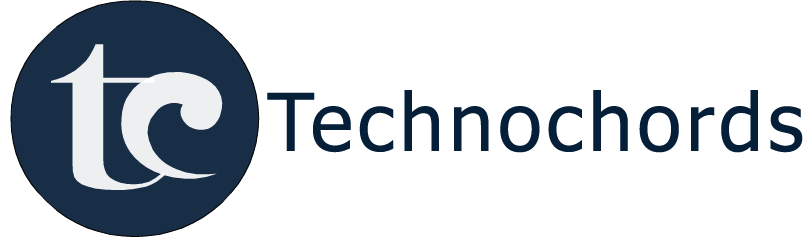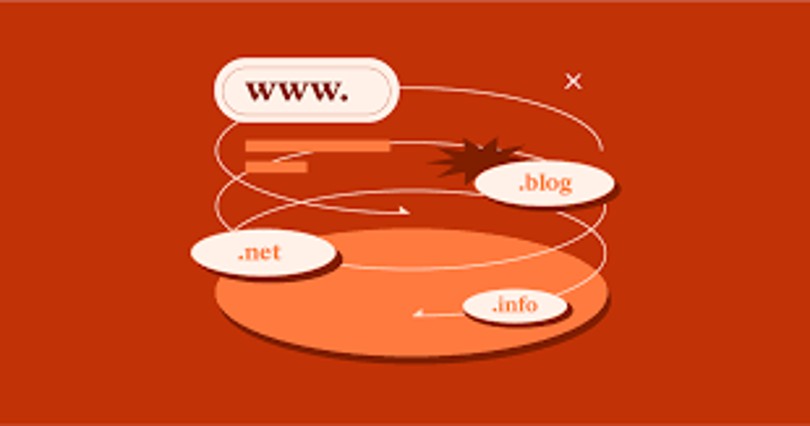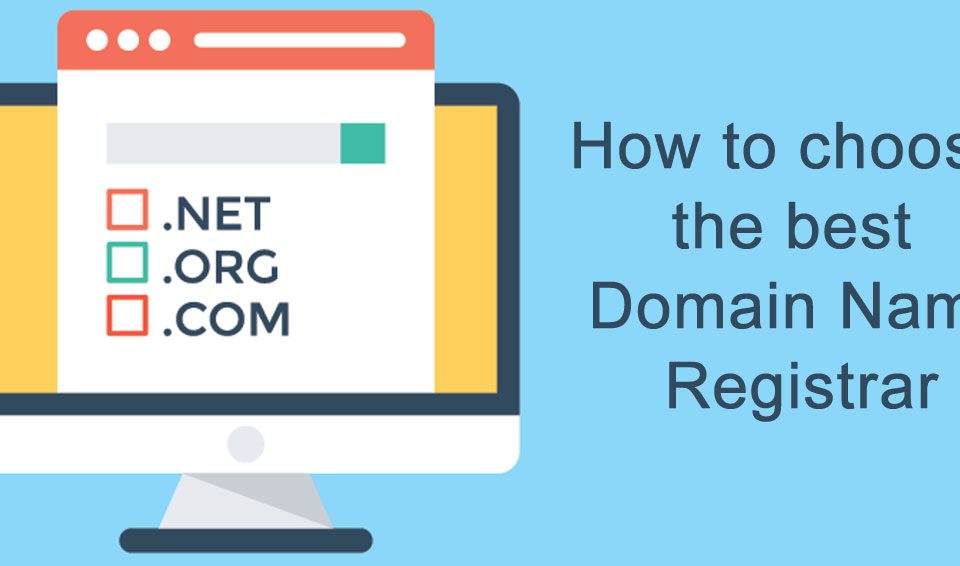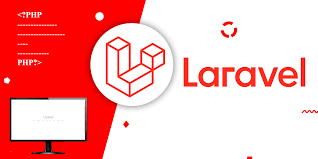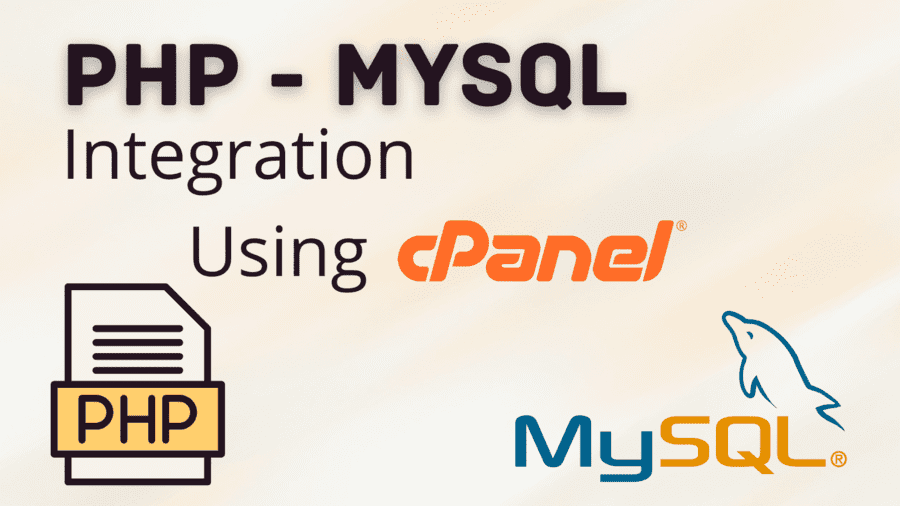How to Connect Addon And Sub Domains in cPanel

How to Install new Laravel setup in local Computer
July 8, 2022
How To Register A Domain Name
July 8, 2022Connect To Addon Domains-
You will need to click Addon Domains link under your Domains section from cPanel Home.
To create an Addon Domain, follow these steps −
Step 1 − Find Create an Addon Domain section in Addon Domains.
Step 2 − Fill your domain name in New Domain Name textbox.
Step 3 − Subdomains and Document Root will be automatically filled. Then you can leave the setting as it is or you can change them according to your need.
Step 4 − You can create an FTP account, which will be associated with the Addon Domain. To create an FTP account, select the checkbox on which Create an FTP account associated with this domain is written.
Step 5 − Enter FTP Username and Password to create an FTP account.
Step 6 − Click on the button “Add Domain”, if no error occurs, you will get a success message.
Connect To Sub Domains-
Subdomain is a domain, which is a part of a primary domain and exists in the same server. We can also say it is a second website, which resides under the main domain, however it may or may not have any relation with the root website. we can run a new website under this subdomain.
For Example − The blog.technochords.com is a subdomain for the root domain technochords.com and blog.technochords.com can also be accessed by technochords.com/blogs.
To Create a Subdomain-
Step 1 − Click Subdomains, which can be found under Domains section.
Step 2 − Enter the Subdomain text you want to create. Select the root Domain for your subdomain and the Document Root will be automatically filled according to your Subdomain. You may leave it as it is or you may change it according to your need. Click Create button to create your Subdomain.
If your subdomain is created successfully, then you will see a Success message.