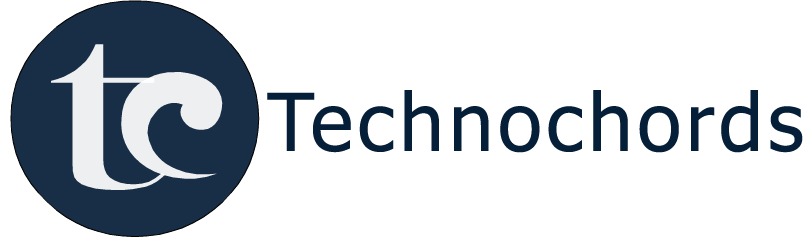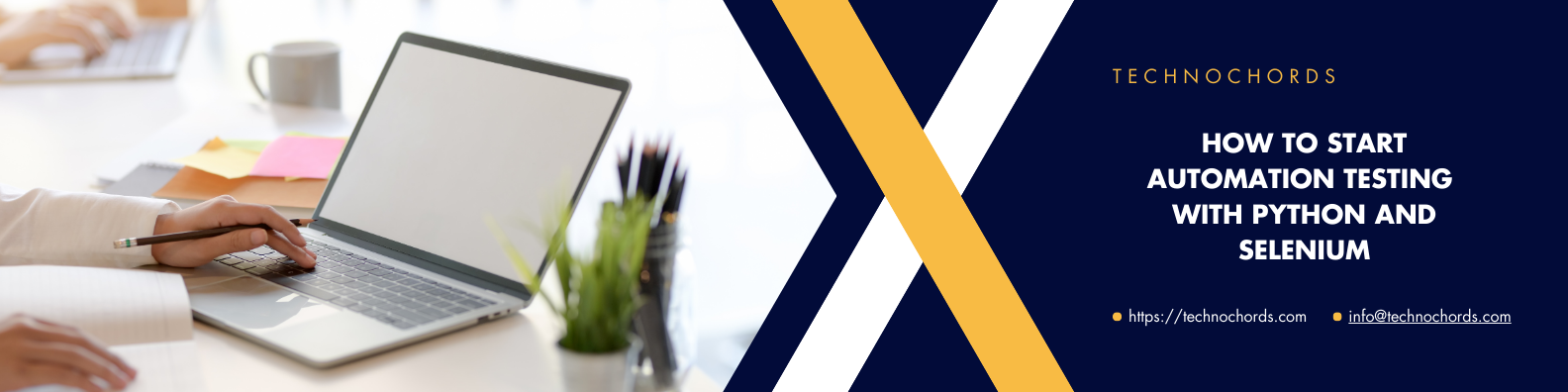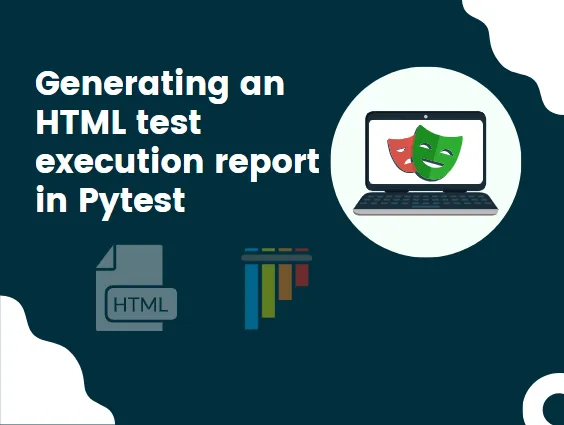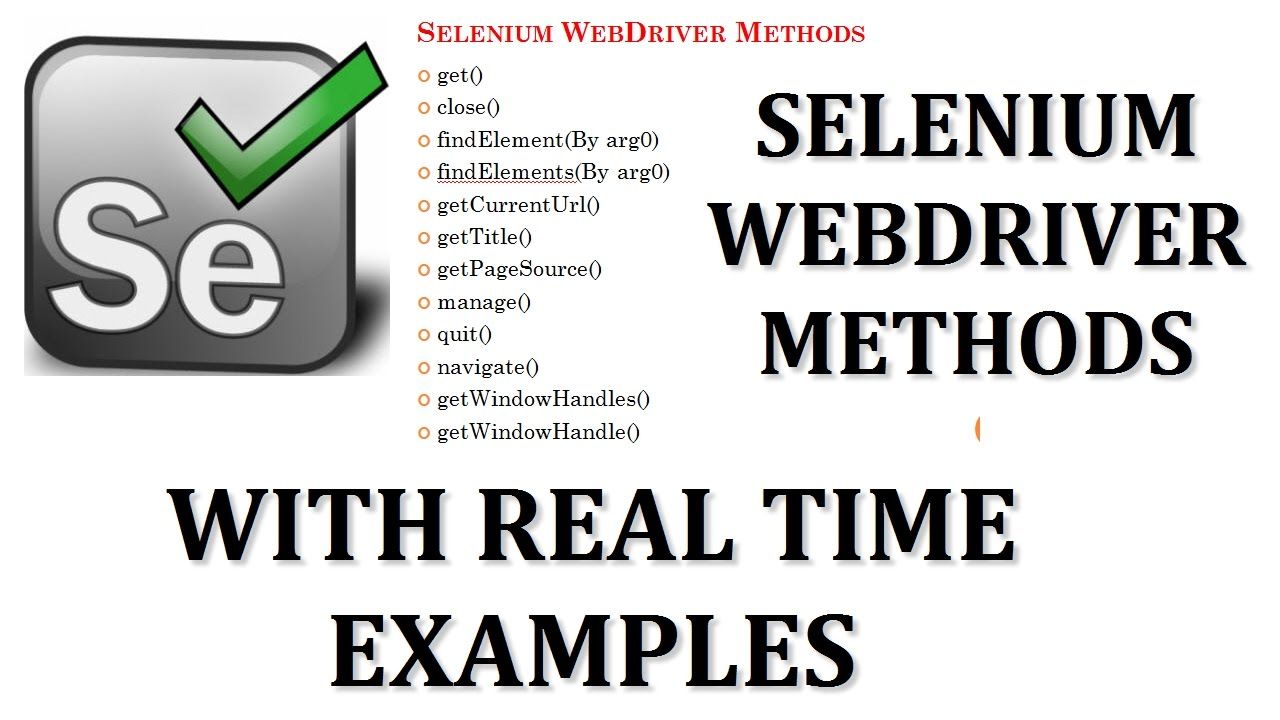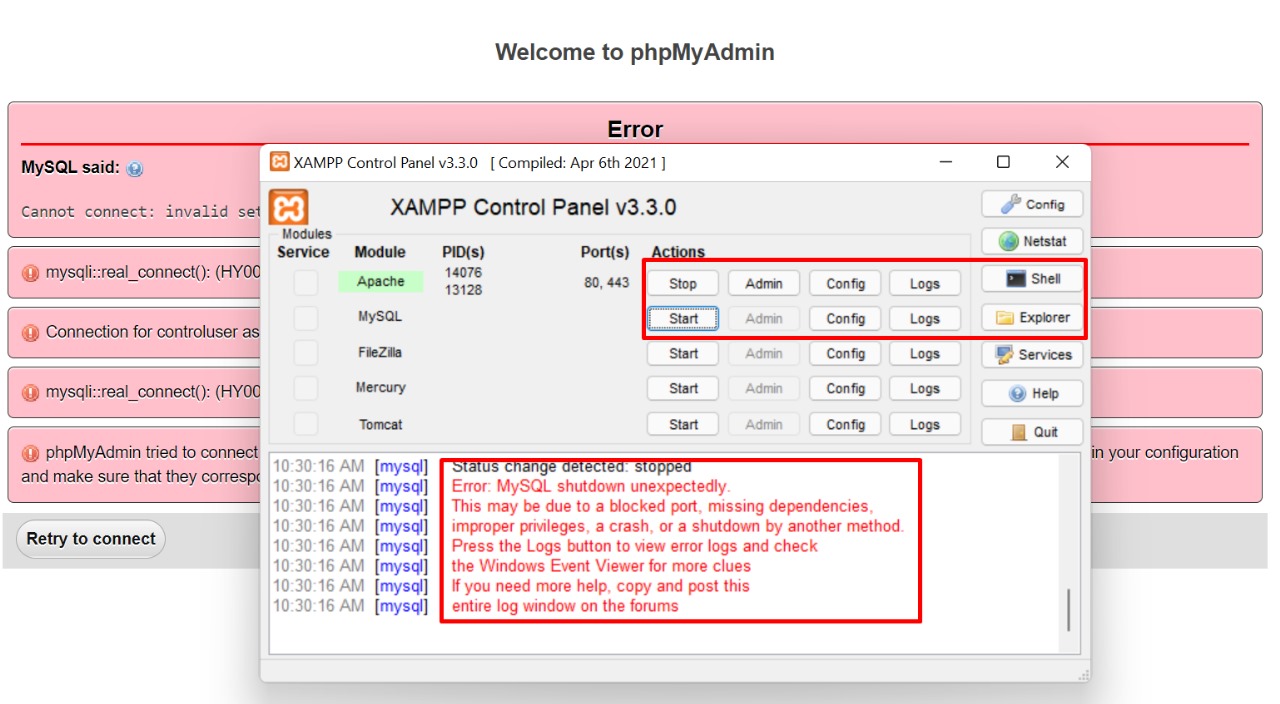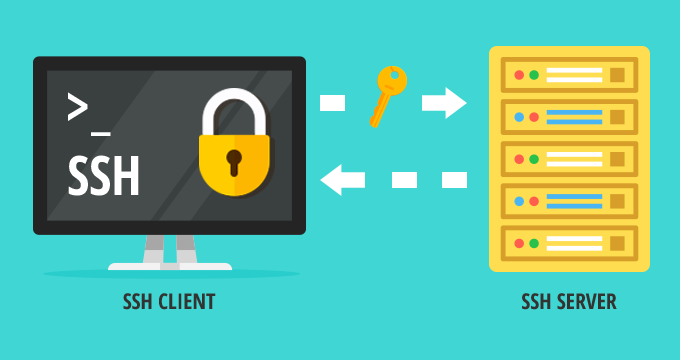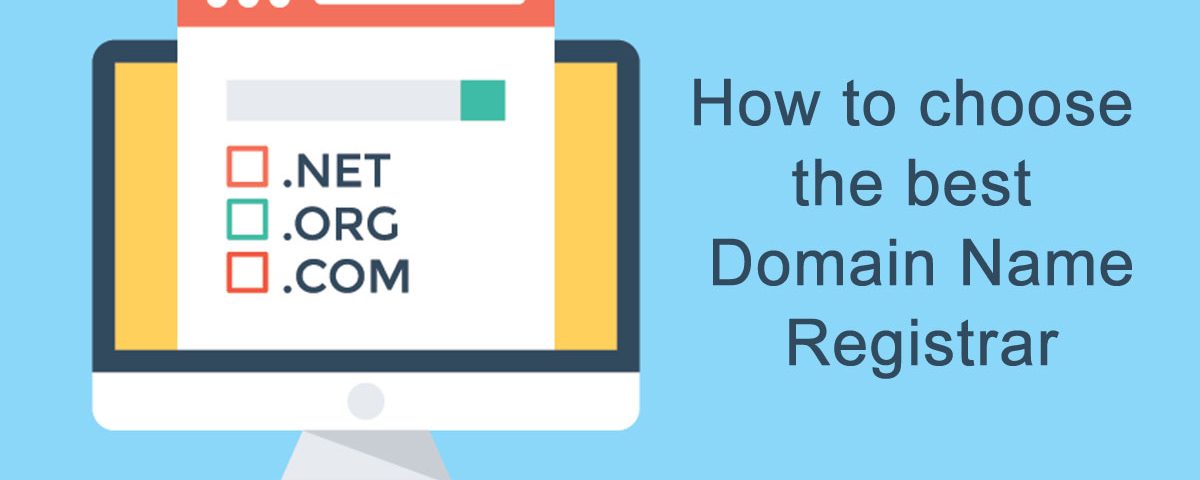Automation testing is crucial for ensuring web applications run smoothly and remain bug-free. With tools like Selenium and Python, you can automate browser interactions and streamline your testing process. Follow this step-by-step guide to get started.
Step 1 – Install Python for Automation Testing
- Visit the official Python website.
- Download the latest version.
- Run the installer and click Install Now.
- After installation, click Close.
- Verify the installation in your terminal:
python --versionStep 2 – Install Visual Studio Code (VS Code)
Visual Studio Code is a great IDE for Python development.
- Download and install the setup.
- Accept the agreement, click Next, and then Install.
- After installation, install the Python extension in VS Code.
Step 3 – Install Selenium for Python
Open your terminal and install Selenium with:
python -m pip install seleniumStep 4 – Install a WebDriver
Select and download a WebDriver based on your browser:
⚠️ Be sure to download the driver version that matches your browser.
Once downloaded:
- Extract the executable.
- Add it to your system PATH variable for easier access.
Step 5 – Run Your First Selenium Test
Use the following code to launch Chrome and open a website:
from selenium import webdriver
from selenium.webdriver.common.by import By
driver = webdriver.Chrome()
driver.get("https://example.com")Useful Resources
FAQs
How do I add a WebDriver to my system PATH?
On Windows, update the Environment Variables. On macOS/Linux, move the file to /usr/local/bin or update your shell profile (e.g., .bash_profile).
Can I run Selenium without opening the browser?
Yes, use headless mode:
from selenium.webdriver.chrome.options import Options
options = Options()
options.add_argument("--headless")
driver = webdriver.Chrome(options=options)What is the best Python test framework with Selenium?
PyTest is highly recommended for structured test cases, fixtures, and plugins.
Next Steps
You’ve successfully completed your automation test setup. Explore more on:
- Beginner’s Guide to Python Programming
- Writing Test Cases for Web Applications
- Top 10 Selenium Best Practices